NBC Proctors Guide
- Before Exam Day
- Exam Day
2.1. Getting Started
2.2. During the Exam - Exam Security & Misconduct
- Results & Awards
1. Before Exam Day
- Make a note of your proctor key: The competition coordinator/proctor should log in to https://bioexplorerchallenge.com/school, click on “Competition Registrations” at the top of the page followed by “My Competition Registrations” on the left of the screen. You can find your proctor key for the specific competition you are entering here. Do not share this key with anyone (other than the main exam proctor if that is not yourself).
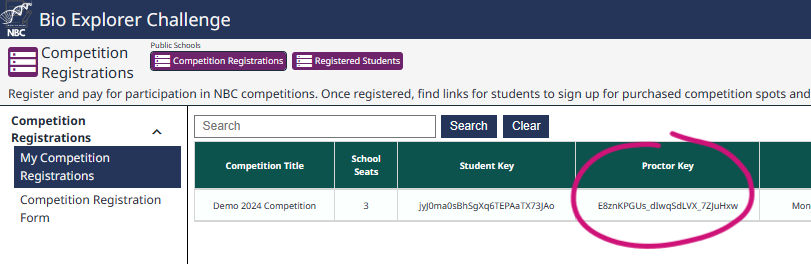
- Create a list of registered students and their exam codes: (Do not distribute student codes until just prior to the exam – more instructions in the next section): The competition coordinator/proctor should log in to https://bioexplorerchallenge.com/school, click on “Registered Students” at the top of the page followed by “My Students” on the left of the screen. Then click the “Download CSV” button on the top right of the screen. This will produce an excel file where you can delete all other columns except “Student Name”, “Student Email” and “Student Exam Code.”
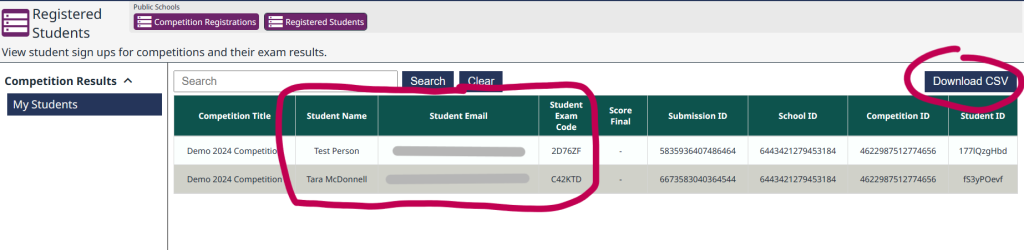
- Technical requirements:
- Ensure all students will have access to a computer that runs any one of the following browsers: Chrome, Firefox, Edge or Safari. Ensure each exam device only has a single display screen attached. At most 1 monitor or 1 built-in laptop display can be connected to each device. Additional monitors must be unplugged from the device.
- Ensure the following site is whitelisted by your school’s internet security protocol and that its works on a student computer:
https://bioexplorerchallenge.com/exam
If this link does not work, please contact your school IT staff immediately
(Please let them know the above sites are required to be whitelisted; bioexplorerchallenge.com, googleapis.com (allow all subdomains), gstatic.com (allow all subdomains)). - Complete this survey to confirm you have performed the above steps.
An image of the error message you may see is below:
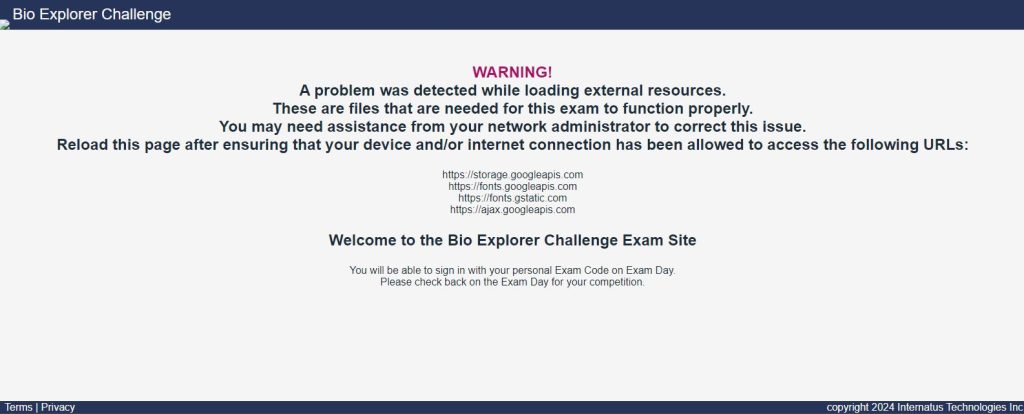
2. Exam Day
2.1. Getting Started
~1 hour before the exam:
Ensure the exam room is adequately prepared: As the Competition Coordinator in your school, your role in establishing optimal test conditions is of the utmost importance. Since classrooms may be used as exam rooms, please be sure that no charts, posters, etc., of a biological nature are evident. Make every effort to avoid disturbances. Turn off intercoms and place an “Exam in Progress” sign on the exam room door.
~15 min before the exam:
Proctor Login: Once the global exam window opens (10am ET, April 18 2024), you can use the link https://bioexplorerchallenge.com/proctor. This will bring you to the login page shown below. Here you must select the competition and enter your proctor key (from the section above). Prior to the exam window you will not be able to login.

Once you login, you will be taken to the proctor page very similar to the one below. Read all the instruction on the page to remind you. These steps are replicated below for you to read before exam day

~10 min before the exam:
Letting students into the room:
- Admit to the exam only registered students for whom you have complete sets of exam materials. If you are administering an exam to a student not known to you, confirm his or her identity by requesting a photo ID. Use more than one room if necessary, with at least one proctor in charge of each additional room. Seating recommendations: Allow at least 1.5 metres between students. Seat them directly behind but not directly beside each other. Students should be randomly assigned to seats within the exam room and should all face the same direction. Students should not be permitted to select their own seats.
- Once students are seated, direct them to the exam site, which will resemble the image below: https://bioexplorerchallenge.com/exam

3. You can now distribute each student’s unique exam code and have them enter the site. Once logged in, they will be taken to waiting room where they will remain until you start the exam.
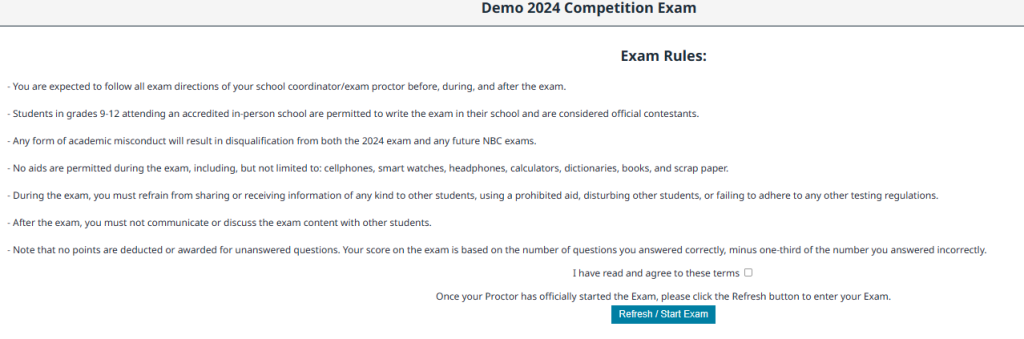
4. Scroll to the bottom of your proctor page to find a table of registered students, which also contains a column displaying “Sign In Time.” Click the “Refresh” button embedded in the page to get an updated record of student logins.
Make sure all students in the room have successfully logged in. Warning: use the refresh button embedded in the page. If you click your browser’s refresh button, it will log you out and you will have to log back in.
5. Before starting the exam, please read aloud the following instructions verbatim. Doing so will ensure that students in all participating schools receive the same information. When ellipses (…) appear in the text, pause to allow time for the students to follow the instructions. (these instructions are also on the proctor page):
If you have any books, dictionaries, scratch paper, notes, rulers, cellphones, or calculators with you, put them under your chair now…. Place any bags and backpacks that are not already at the front of the room on the floor beneath your chair. Please do not open them until the exam is over…. Eating and drinking are not permitted. Please raise your hand during the exam if you need to go to the washroom, or if you need to leave the room for any emergency, including illness, or if you finish the exam early.
Important reminder about how your exam score is calculated: Your score on the exam is based on the number of questions you answered correctly minus one-third of the number you answered incorrectly. It is improbable that guessing will improve your score (it is more likely to lower your score). No points are deducted if you select the “I don’t know the answer’ option. However, if you are not sure of the correct answer but have some knowledge of the question and are able to eliminate one or more of the answer choices, then your chance of getting the right answer is improved, and it may be advantageous to answer such a question.
6. Once you are satisfied that all students have logged in and you are ready to start the exam, you can click “Start exam.”
Once this button is pressed, the timer will begin and cannot be reversed – therefore, only click this button when you are completely prepared to start the exam!
You will then be able to view the start and end time of your exam.
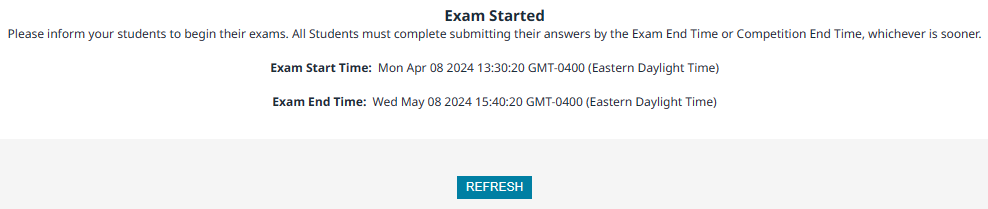
7. Advise the students to refresh their page (using the embedded refresh button, not the browser refresh button). This will take them to the exam:

2.2. During the Exam
Key Proctor Steps:
- During the exam, a student may leave the exam room to use a washroom only if accompanied by a proctor. They should either hit the “refresh page” button, log out, or click on the summary page so that other students may not look at their exam. A proctor must be present in the exam room at all times.
- During the exam, frequently walk among the aisles to guard against any misconduct. Please do not read, eat, correct papers, engage in conversation, or perform any activity that is not related to exam administration.
- Do not supply students with any additional information. Do not explain answers.
- Students who finish the exam early must remain seated in the exam room until the exam ends. No student should leave the exam room early! (Once a student has the exam code they could login from somewhere else before the exam has concluded).
Exam Layout:
An example layout is shown below.
- The start and end time for the exam are displayed in the top left and top right of the screen, respectively.
- The questions are displayed one the left-hand side. A checkmark indicates the student has submitted an answer for that question, while an empty check box means they have not yet answered that question. NOTE: question order is randomised for each student to prevent academic misconduct.
- Students click on a question name on the left, which brings up that question. Next they select an appropriate answer and click submit. NOTE: students can come back at any time to change and resubmit their answer for any question until the exam has concluded.
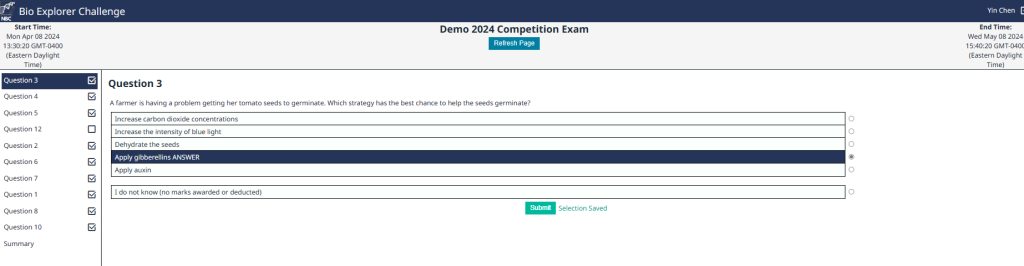
Completing the exam:
- Students must select an answer for every question. There is an “I don’t know” option that can be selected to ensure that the check mark appears for that question, without losing marks for choosing the wrong answer
- If a student accidentally closes the browser, refreshes using the browser refresh button, or logs out, they can re-enter the exam page by going back to the link (https://bioexplorerchallenge.com/exam) and entering their student code. Any submitted answers will be saved.
- Once a student reaches the end of the exam, they can click “summary” below the last question which will show one of two options; depending on whether they have submitted an answer for every questions. Once students have answered every question, they do not need to do anything else other than logout. All answers will be saved.
- Once your exam end time is reached (or the global exam windows closes, whichever is sooner), all students will be automatically logged out and will not be able to re-enter the exam.
3. Exam Security & Misconduct
The scores of all students can be comparable only if the exams are administered in a uniform manner with uniform instructions. No student should experience an advantage or disadvantage of any kind. It is your responsibility to ensure that exam security measures are taken to assure that all students are given the same opportunity to demonstrate their abilities and to prevent some students from gaining an unfair advantage over others because of testing irregularities or improper conduct. A breach of security at your school might result in the invalidation of exam scores for individual students or for the entire school. The Competition Office reserves the right to cancel any exam score if a student engages in misconduct, if there is an irregularity in the administration of the exam, or if the Competition Office believes there is reason to question a score’s validity.
After you have issued a warning, you may dismiss a student from the exam who persists in violating instructions or procedures, such as: giving or receiving information of any kind, using a prohibited aid, disturbing other students, looking through the question paper before the exam begins, working longer than the time permitted for the exam, or refusing to adhere to any other testing regulations. Report any irregularities regarding security or misconduct to us. If you suspect a student of misconduct, also report their name.
4. Results & Awards
Results will be released by mid-late May. School administrators will be notified once grades are released. Students will be able to see their grade and any awards received using their login https://bioexplorerchallenge.com/student and the school NBC administrator will be able to see all student results using their login https://bioexplorerchallenge.com/school.
