Registration Steps for Students
- Once you have received your key from your school coordinator, go to https://bioexplorerchallenge.com/student and create an account.
- A verification email will be sent to you when you sign up, check your junk/spam inbox if you don’t see the verification email.
- Once verified and logged in, click the student dashboard tab at the top of the screen (see image below).
- Click “Student Competition Sign Up Form” on the left side of the page
- Select the Competition form the drop down box and then enter the stuent key provided by your school coordinator.
- Read the Terms of Service and then select the checkbox if you agree to abide by the terms of service, then click submit.
- Once registered, you can use the “My competitions” tab on the left side of the screen to see your registration.
- Follow any instructions provided by your coordinator/teacher leading up to, and during, the competition.
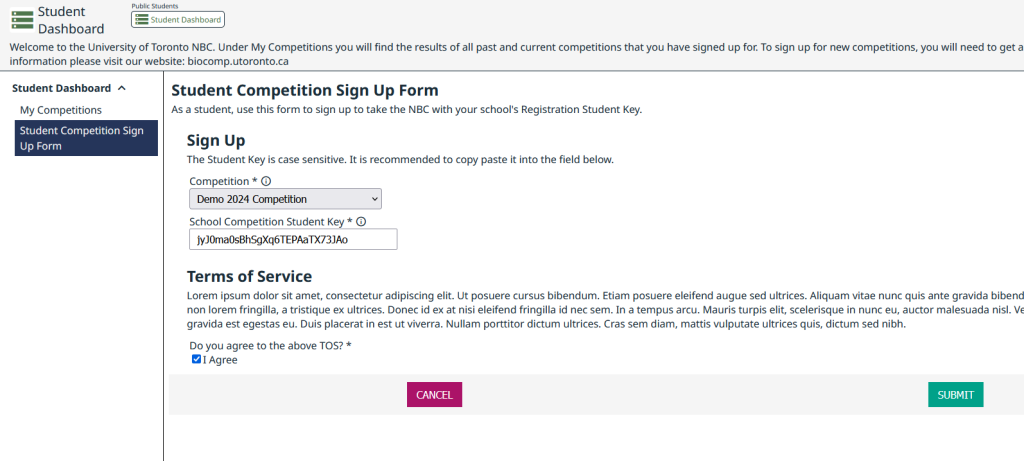
Example Online Exam
An example layout is shown below.
- The start and end time for the exam are displayed in the top left and top right of the screen, respectively.
- The questions are displayed one the left-hand side. A checkmark indicates you have submitted an answer for that question, while an empty check box means you have not yet answered that question.
- You click on a question name on the left, which brings up that question. Next you select an appropriate answer and click submit. NOTE: you can come back at any time to change and resubmit your answer for any question until the exam has concluded.
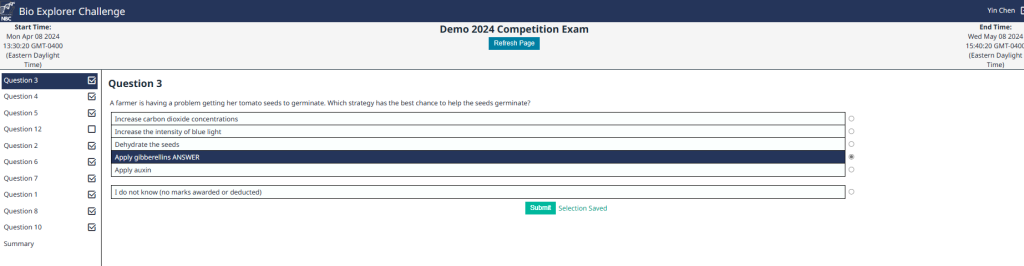
Writing the exam
- You must select an answer for every question. There is an “I don’t know” option that can be selected to ensure that the check mark appears for that question, without losing marks for choosing the wrong answer
- If you accidentally close the browser, refresh using the browser refresh button, or logs out, you can re-enter the exam page by going back to the link (https://bioexplorerchallenge.com/exam) and entering your student exam code. Any submitted answers will be saved.
- Once you reach the end of the exam, you can click “summary” below the last question which will show one of two options; depending on whether you have submitted an answer for every questions. Once you have answered every question, you do not need to do anything else other than logout. All answers will be saved.
- Once your exam end time is reached (or the global exam windows closes, whichever is sooner), all students will be automatically logged out and will not be able to re-enter the exam.
- Your score on the exam is based on the number of questions you answered correctly minus one-third of the number you answered incorrectly. It is improbable that guessing will improve your score (it is more likely to lower your score). No points are deducted if you select the “I don’t know the answer’ option. However, if you are not sure of the correct answer but have some knowledge of the question and are able to eliminate one or more of the answer choices, then your chance of getting the right answer is improved, and it may be advantageous to answer such a question.
