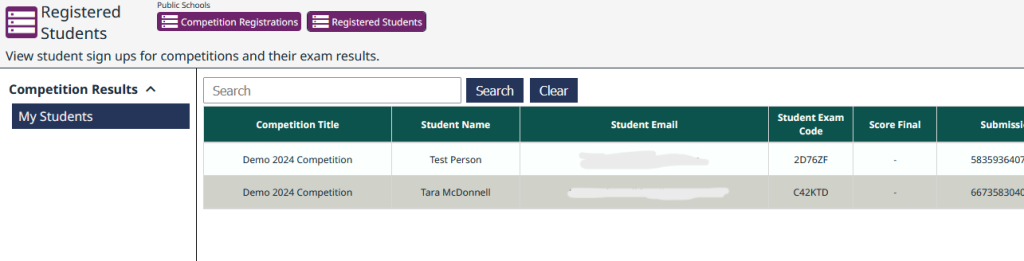Registration Steps for Schools
Online competition registration is available to all schools, both within Canada and internationally. To register for the competition, your school must first have a school account registered to a staff member acting as Competition Coordinator (see below). All schools with accounts will be listed in our school directory.
1. Apply for an NBC School account
Online competition registration is available to all schools, both within Canada and internationally. To register for the competition, your school must first have a school account registered to a staff member acting as Competition Coordinator. All schools with accounts will be listed in our school directory.
Follow the link below to submit an application to create a school account:
https://bioexplorerchallenge.com/school
Steps to create your school account:
- Enter your email id, name and password to create a school account
- You will receive a verification link in your email. Use this link to login.
- At the top left corner, click ‘New school registration’.
- Click ‘New school application’ and enter all the information and submit the form.
- You will receive an e-mail from us upon approval of your application. It can take us up to one-week to review and approve your application.
2. Registering and Paying for Student Spots
- Login to https://bioexplorerchallenge.com/school
- Select “Competition Registrations” tab at the top of the screen
- Select “Competition Registration Form” on the left side of the screen (see image below)
- Select the correct year’s competition and enter how many students you want to register. A minimum of 3 students is required for registration.
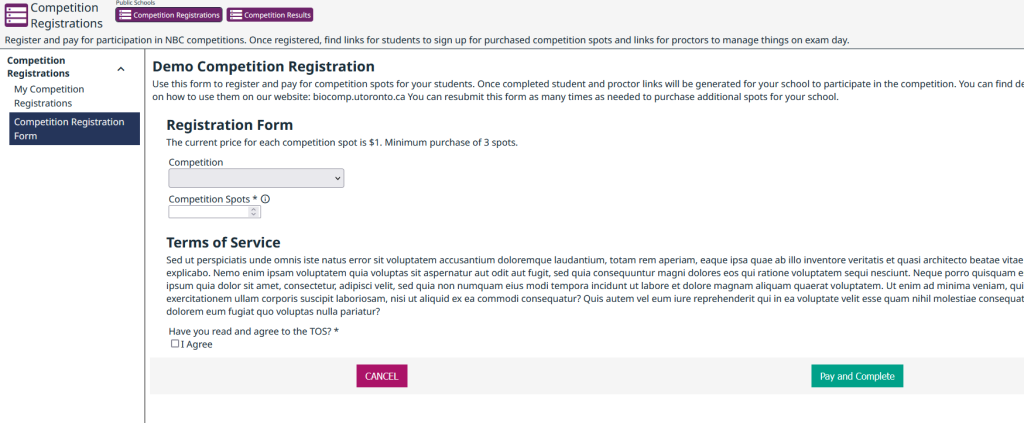
5. Read the Terms of Service and then select the checkbox if you agree to abide by the terms of service.
6. Click “Pay and Complete”
7. Enter your credit card details and click “Checkout”
8. Once the Transaction is approved, click the arrow at the top left of the receipt to return to the main site (see image below).
9. You may continue to register and pay for more students up until the deadline.
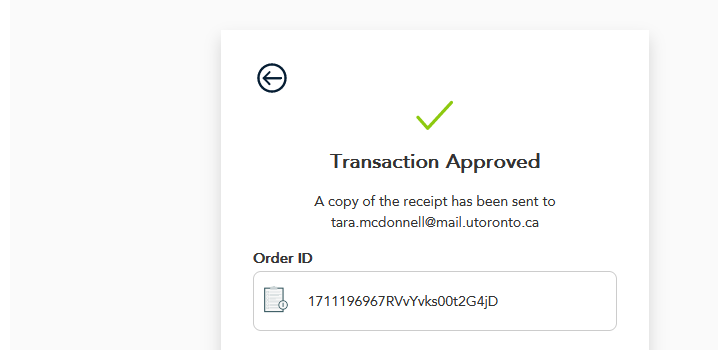
10. Click on the “My Competition Registrations” on the left hand side of the screen. Here you will see some general info about your registration including how many student seats you bought, along with the Student and Proctor Keys (see image below).
11. Copy the Student Key and send this key to your students which they will need to register for the exam, along with:
– the registration link: bioexplorerchallenge.com/student
– registration instructions link: biocomp.utoronto.ca/steps-for-students/.
Students should register in advance of the competition (i.e. as soon as possible).
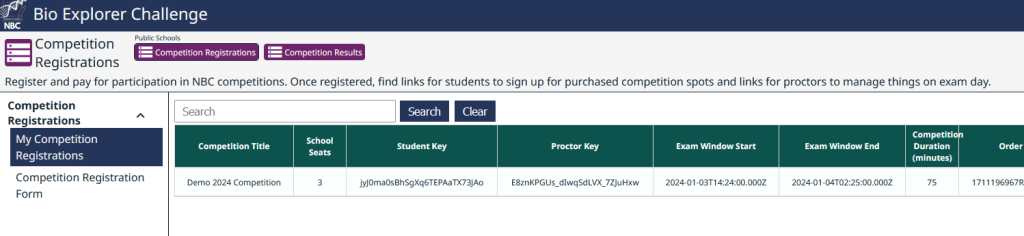
12. Once your students begin to register for the competition, you can select the “registered Students” tab at the top of the page (see below).
13. Click “My Students” on the left side of the page and a list of registered students will show on the screen. Stop here for now (do not distribute any information on this page).